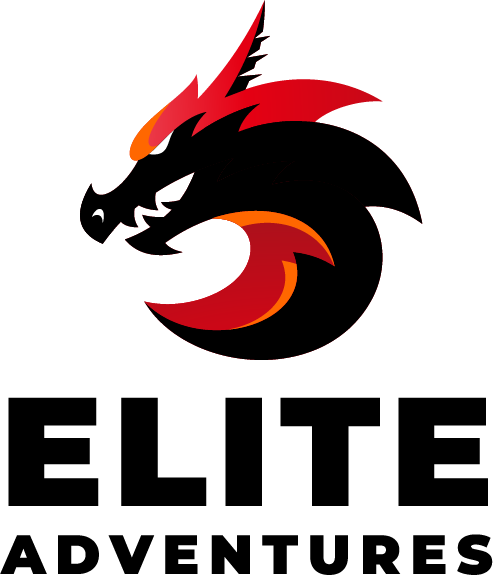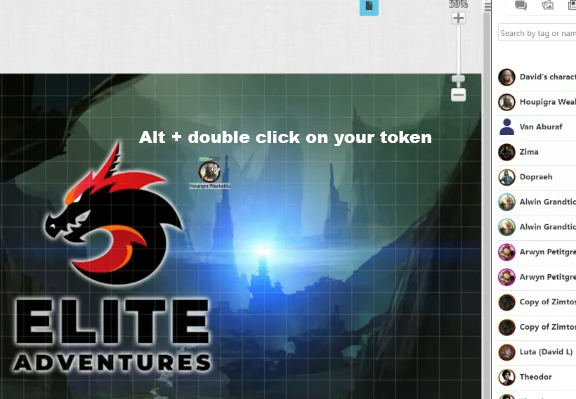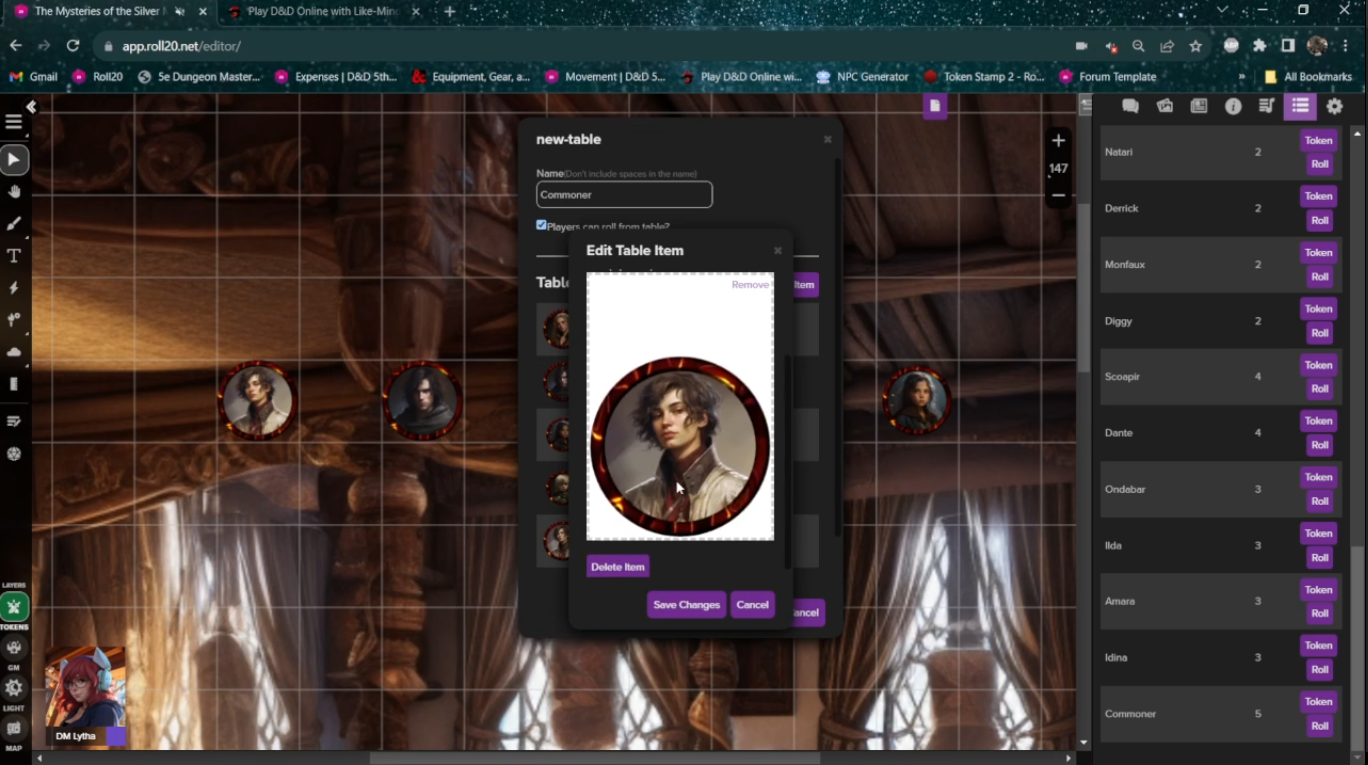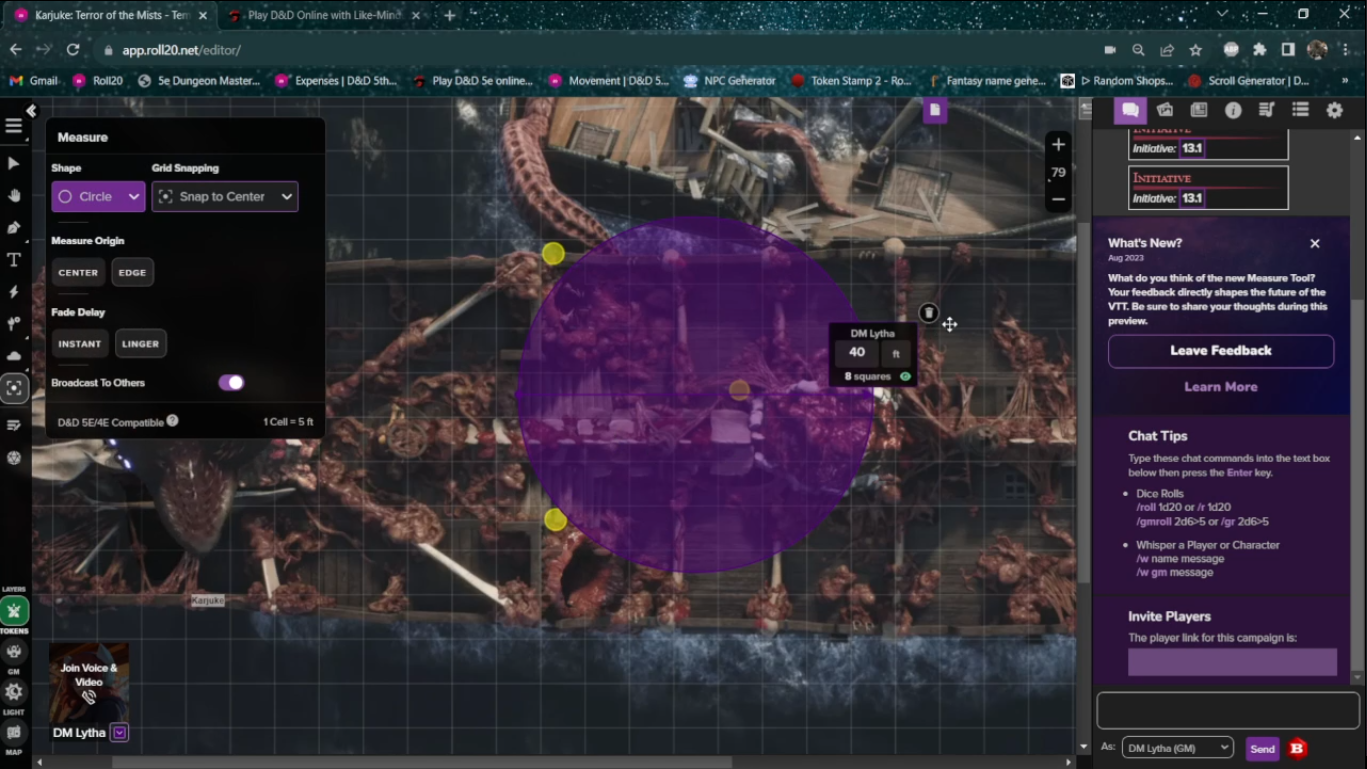Explore Roll20's redesigned Toolbar UI and Measuring Tool with DM Lytha. Discover new features, from the Settings Menu to the Spell Effects Tool, and master the Measuring Tool for precise gameplay.
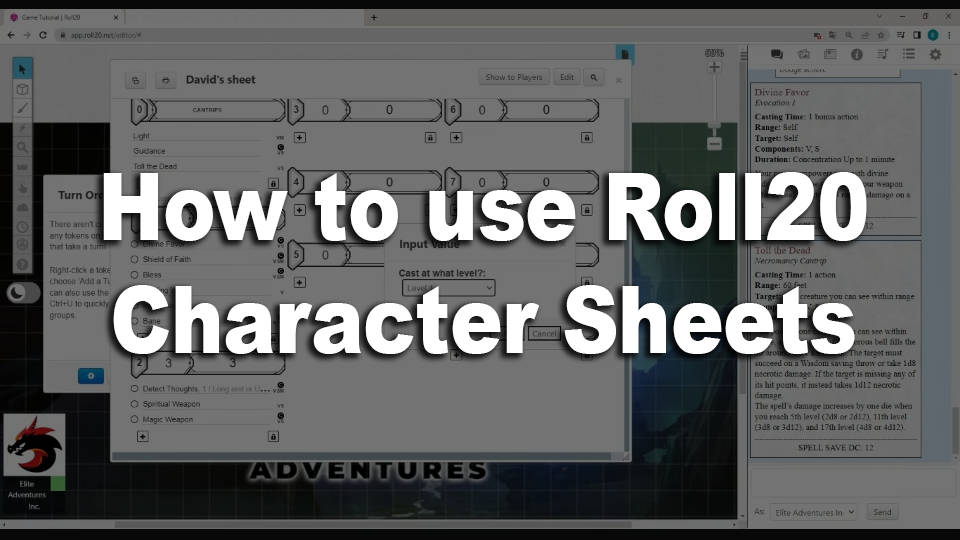
How To Use Roll20 Character Sheet
How to use Roll20 Character Sheets
Let’s discover how to use Roll20 character sheets more easily in this quick tutorial! It will teach you all the basics you will need to know before playing in any of our Elite Adventures games.
Where to find, and open your Character Sheet in Roll20
You can find your character sheet in the journal section in Roll20. On the top right corner the tab with the little journal icon is where you can see every character and handout your DM gave you access to. When you double click on a specific character their sheet will open.
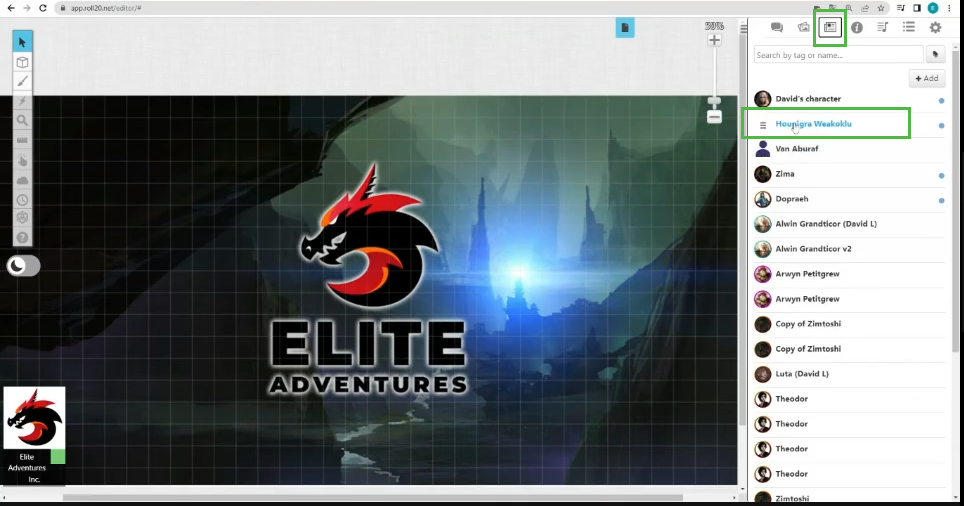
If you have access to a token on the map there is a quicker way to get access to your character. You can simply press and hold the alt button on your keyboard and then double-click with your mouse on the token that is assigned to you. This will prompt open the sheet quicker than searching in the journal.
How to Access your Character Sheet faster and save time for everyone
Like we just mentioned, you can double click on your token while holding the alt tab to access your character sheet faster in Roll20, but that’s not all. Once it’s open you can simply double click at the top of the sheet to minimize it. This will be VERY useful in your game.
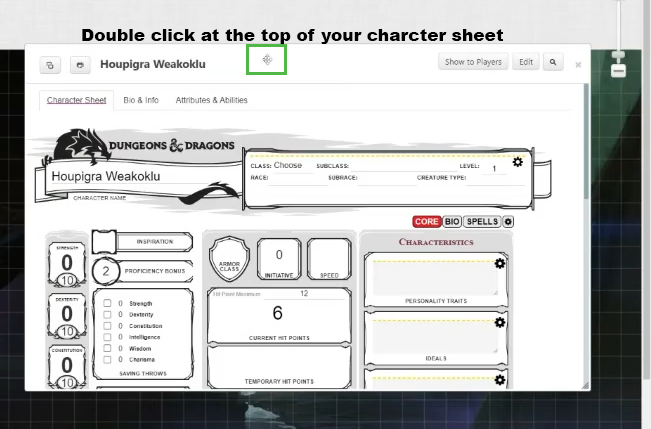
You should never completely close your character sheet in game. If you do, when the DM asks you to make a quick roll you will have to find your character, click on it and then wait for the page to load. This takes excessive time, so it is much more efficient to minimize it and then just double click on it to see it full screen again.
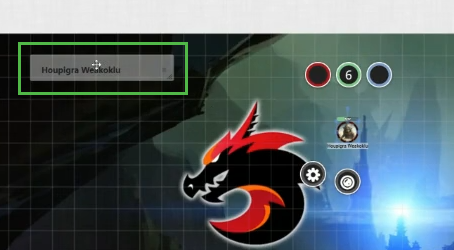
The Important things to know in the Core Tab
Ability checks will be rolled from the left part of the character sheet, where you can see your 6 main abilities. These rolls are straight checks your DM might ask you to do. This happens, for example, when you cast a spell and you have to cast an ability check to see if the spell succeeds.
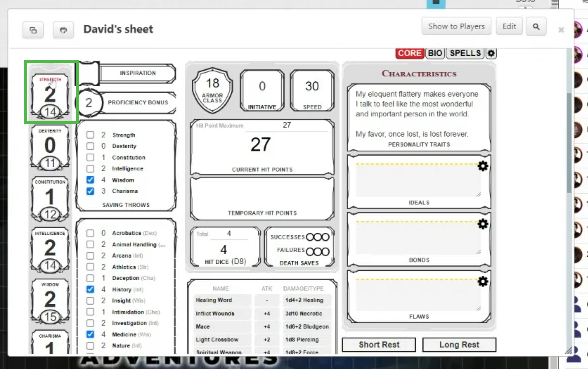
Why we always roll with Advantage (2 dice) in Elite Adventures games
When you make your rolls, you will notice there are 2 numbers that appear in the chat. For regular rolls we use the left number. For a roll that your DM has given you advantage you will use the highest number and for a roll with disadvantage you will use the lowest number.
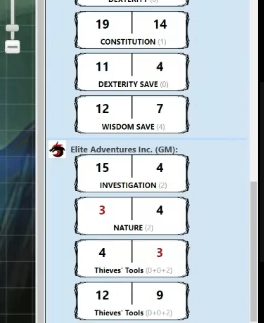
We do this because it saves a LOT of time. When there is a toggle, people take too much time to find the toggle, click on the option and then roll. That’s of course when we don’t forget and we have to roll again.
Always rolling the 2 dice allow us to make the game quicker and to have more time to see even more action. Your DM will tell you when you have advantage or disadvantage and you will just choose the proper number in the chat.
So, left number is a regular roll, and what you will use most of the time. If you are told that you had advantage you take whichever is the highest, either the right or the left number depending on the result. If you had disadvantage you will keep and use only the lowest number.
Where to find the Saving Throws in Roll20 character sheet
Toward the left part of the core tab there is a square with the words ‘’Saving Throws’’ at the bottom with your abilities listed. This where you will do your saving throws. It’s adjusted according to your bonuses and you can simply click on the kind of save you want to roll.
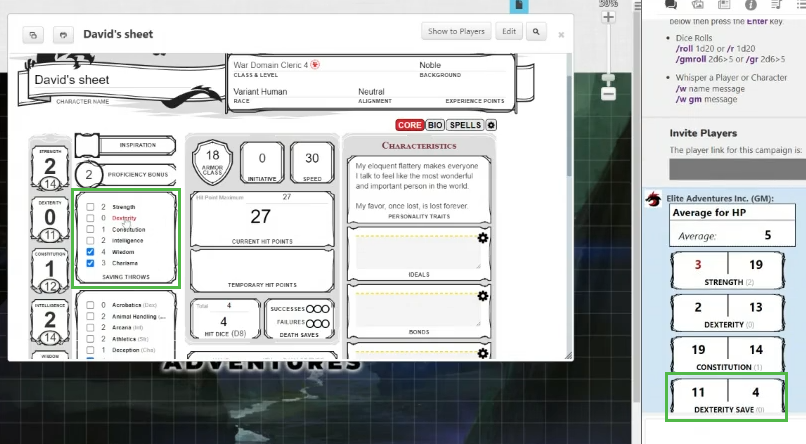
Those with a box with a blue check mark in them mean you are proficient in it. You don’t have to select them yourself, as they will already be selected from character creation.
Skills Check rolls in Roll20
Just below the saving throws you will find your “Skills”. These are often used out of combat and they can be used for a large variety of things. Whenever your DM asks you to roll for a skill check, that’s where you will find them. Once again, the skills in which you are proficient will be check marked and will give you a bonusTool Proficiency rolls on your character sheet.
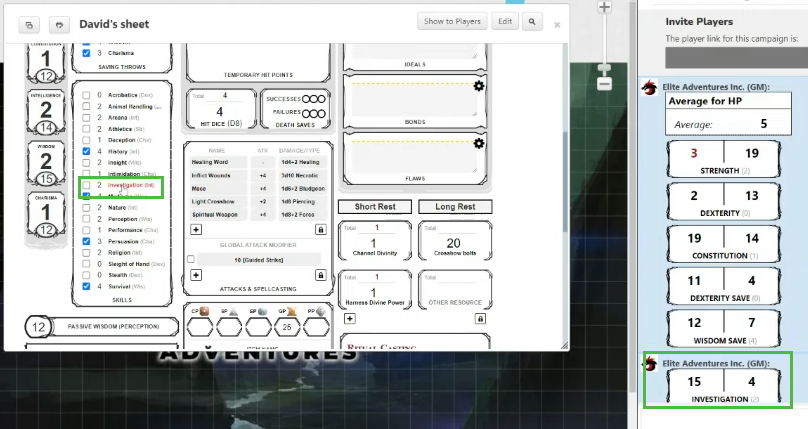
Tool proficiencies rolls on your character sheet.
When you need to make a roll for any kind of tool check, there will be a window pop up and you will be asked to choose an ability that you want to use for that roll. Ask your DM, as it might depend on the task you wish to accomplish.
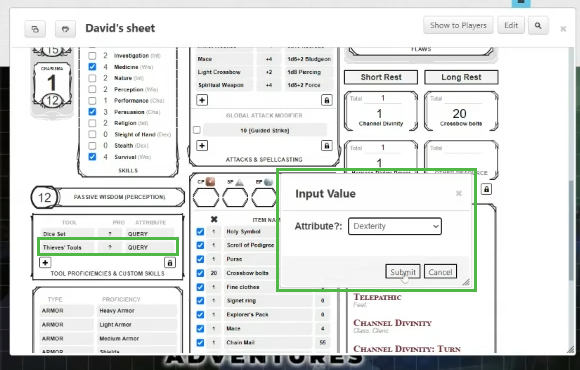
How to roll Initiative in Roll20
You can roll for initiative in Roll20 by clicking on the “Initiative” button in the second column from the core tab of your character sheet. At the top you will find the little box and you can click on the word “initiative”. Please make sure that before doing that, you have selected your token on the map so it will automatically add your roll to the initiative tracker!
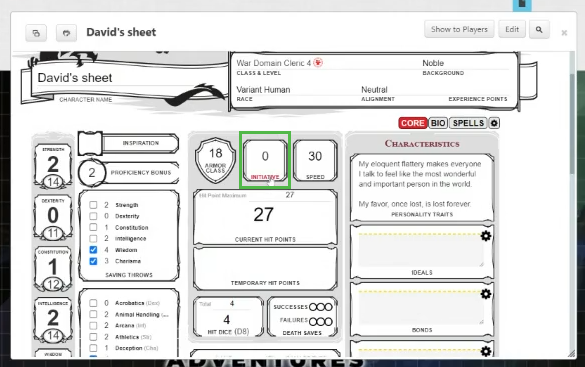
It is very important to select your token first in order to link it to the turn order. If you forget to click on your token from the map before rolling, the DM will ask you to roll again, it would be the equivalent of a dice falling on the ground, so it doesn’t count.

Your Hit Points are linked to your token
When you lose hit points from you current hit points on your character sheet it will automatically be linked to your token.
We keep the HP token bar visible in our games, so your fellow adventurers will be able to see how hurt your are.
The other way around is also true, you can use the token to keep track of your HP instead of opening your character sheet each time. If you click on your token you will see a little green circle pop up over it with your current hit points.
When you click on that green bubble there will be a text box that will appear. In that box you can click, then write ‘’-’’ (the minus symbol) and the number of hp you lost. This will automatically subtract the amount for you and will also adjust it in your character sheet.
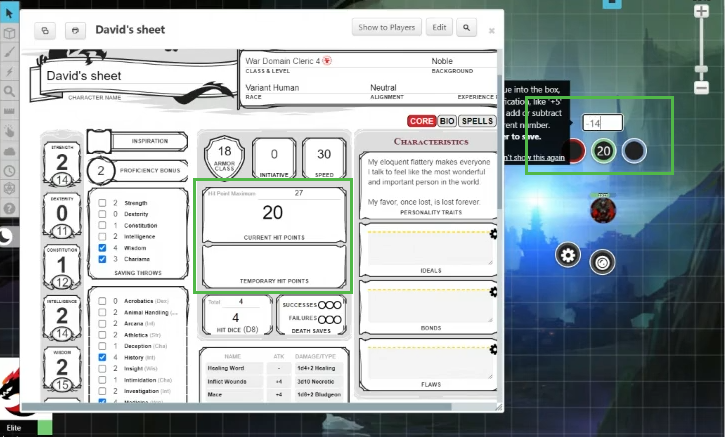
Hit Dice and Death Saves
You can find these options in the middle of the core tab. You simply click on the words to make the rolls and can keep track yourself on how many hit dice you have left or how many death saves you’ve succeeded (or failed).
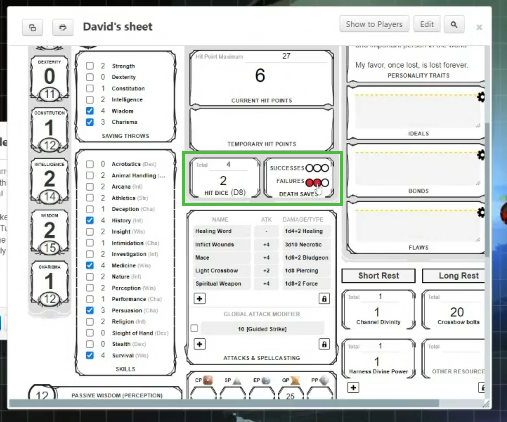
Rolls for Weapon and other Attacks
Underneath your hit dice and just above your equipment you will find the options to roll your for weapon attacks and other attacks. You can just click on the name and it will make the roll in the chat.
You don’t have to add these manually. They will be created automatically for you. Also, when you want to add a weapon to your sheet, you can simply drag it from the compendium and will be automatically added with the appropriate bonuses to hit and damage that you should have.
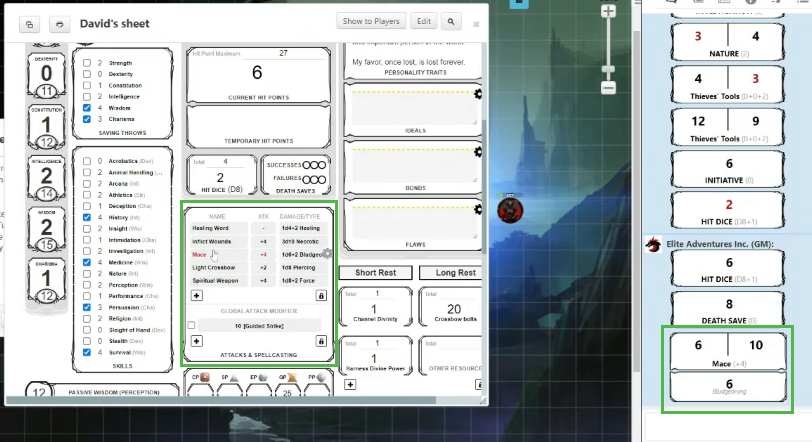
You may have some damage spells that you can roll from here also. Sometimes they won’t work in the spell tab and the only option to attack with these spells is to roll from here, on the core page.
Global Modifiers
You might have options for some attacks to add bonuses to hit or to add bonuses to damage. When these toggles are activated on your character sheet you can check mark the box next to these options to add special effects to your rolls.
A good example is the Sneak Attack from the Rogue or Divine Smite for the Paladin. If you know you are about to use them, you click in the little square and the bonuses will apply in the rolls. No need to roll the dice separately!
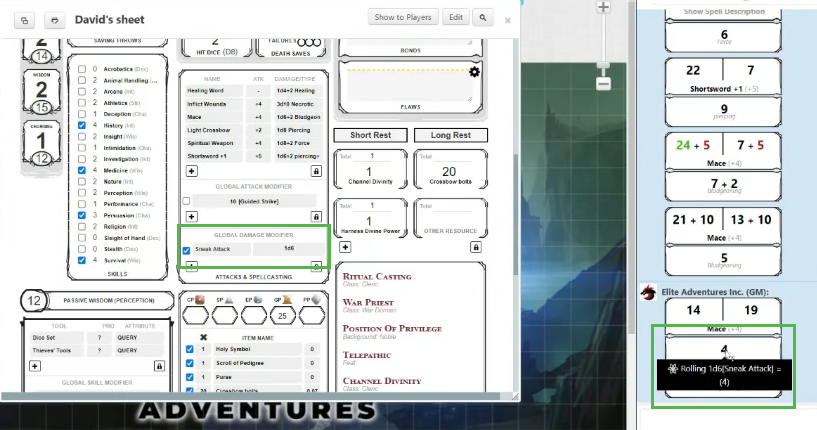
Gold and Equipment in Roll20
Below the attacks you will find where you can put in your gold and add any equipment, items or other things you find. The weight is then calculated and added automatically.
If you want to unequip something quickly, you can just click the little box on the left. If you want to add items manually to the list you just click on the ‘’+’’ (the plus symbol) sign at the bottom and you can then you can write anything you want.
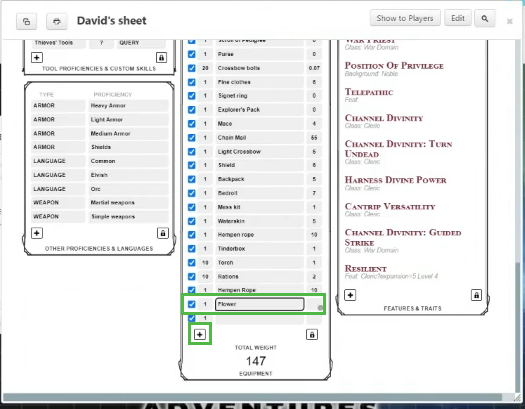
You may want to drag it from the compendium instead. For this, just go in the compendium and drag the item of your choice on your character sheet. It will add the weight instantly and if it’s a weapon it will be added to your usable attacks just above.
Additional Resources
On the right side of the core tab, just below your character traits, you will see options for expendable resources. These options are different for every character. It might be arrow count, channel divinities, or anything that you can only use a certain amount of times.
Often these will be added at character creation, but if you need more you can easily create another box and write what you need. Just use the little “+ “ sign just below and fill it in!
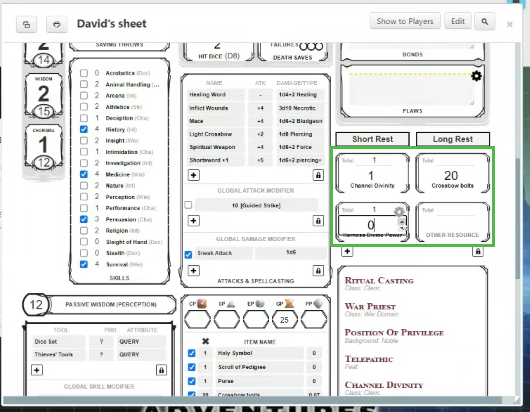
Features and Traits
At the bottom right corner of the core tab is where you will see every special feature given by your race, class, or anything else innate to your character. You can simply click on the name and the description will expand below for you.
When you use a feature, or before you use a feature, you can show it in the chat by clicking on the little chat bubble beside it. This will allow us to understand which feature you are using and we can see it’s rules it quickly.
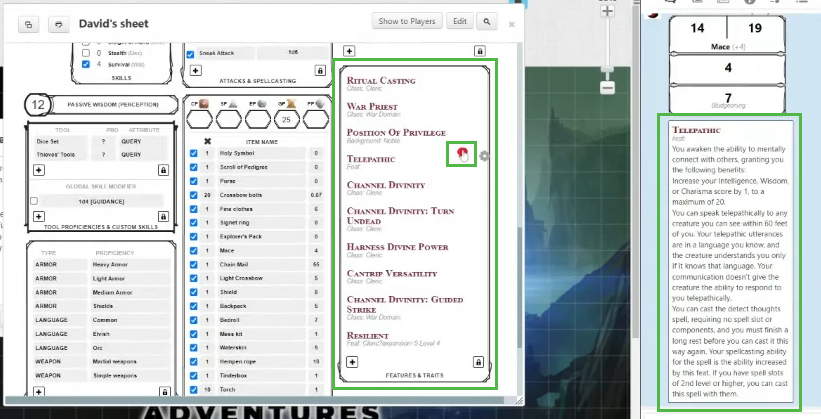
In our games we ask players to almost always show us the features or special abilities they are using. This saves a lot of time since we have quick access to it’s details. The other players will also have a better understanding as to what is happening. It’s going be the same thing with the spells.
Bio Tab
This tab is used mainly for taking notes. If you don’t enough space for your equipment, or other treasure, you will be able to write it down here. You also have all kinds of other note-taking options.
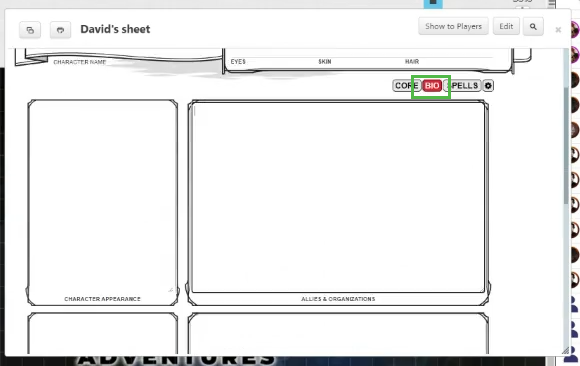
Spells Tab in Roll20 and Spells Management
In the spells section you can simply click on any spell when you cast it. For some it will show the description, for others it will automatically roll the attack and/or damage. For others you will have to select at which level you want to cast it, there will be a pop up asking you which level, then it will show in the chat.
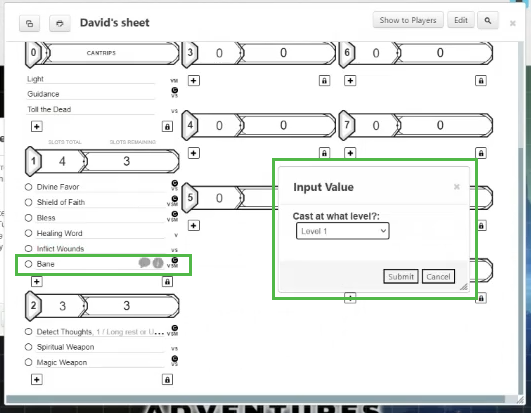
If a spell attack doesn’t work from the spell tab you might have to roll it from the core tab under your weapon and other attacks.
If you want to only show the description, you can click on the talk bubble. If you only want to read the description you can click on the little ‘’i’’ on the right. Please don’t mess around with the little gear, its very rare your going to need to edit anything in the settings for the spells.
Like for the features, we ask you to show us the description for every spell you cast, or that you intend to cast. This way we will quickly see everything we need to know about that spell.
And that’s how you can use your character sheet in roll20 !
Now you just have to jump into your next adventure with Elite Adventures!
Are you now sure how to level up your character using charactermancer? Check out this article that will show you how step by step: How to use Charactermancer in Roll20 and level up
You are new to Roll20? Don’t worry, we also created a tutorial about the basic tools at your disposition that you might need in your next game with us: Basic Roll20 Setup For New Players