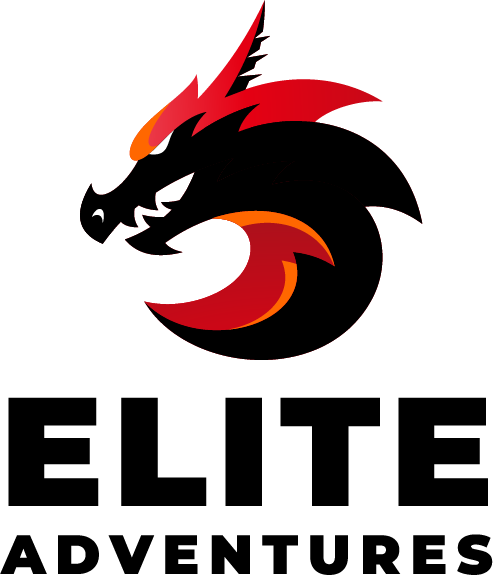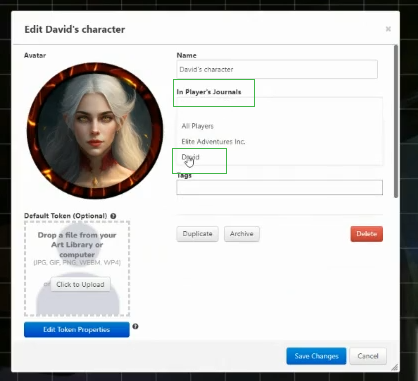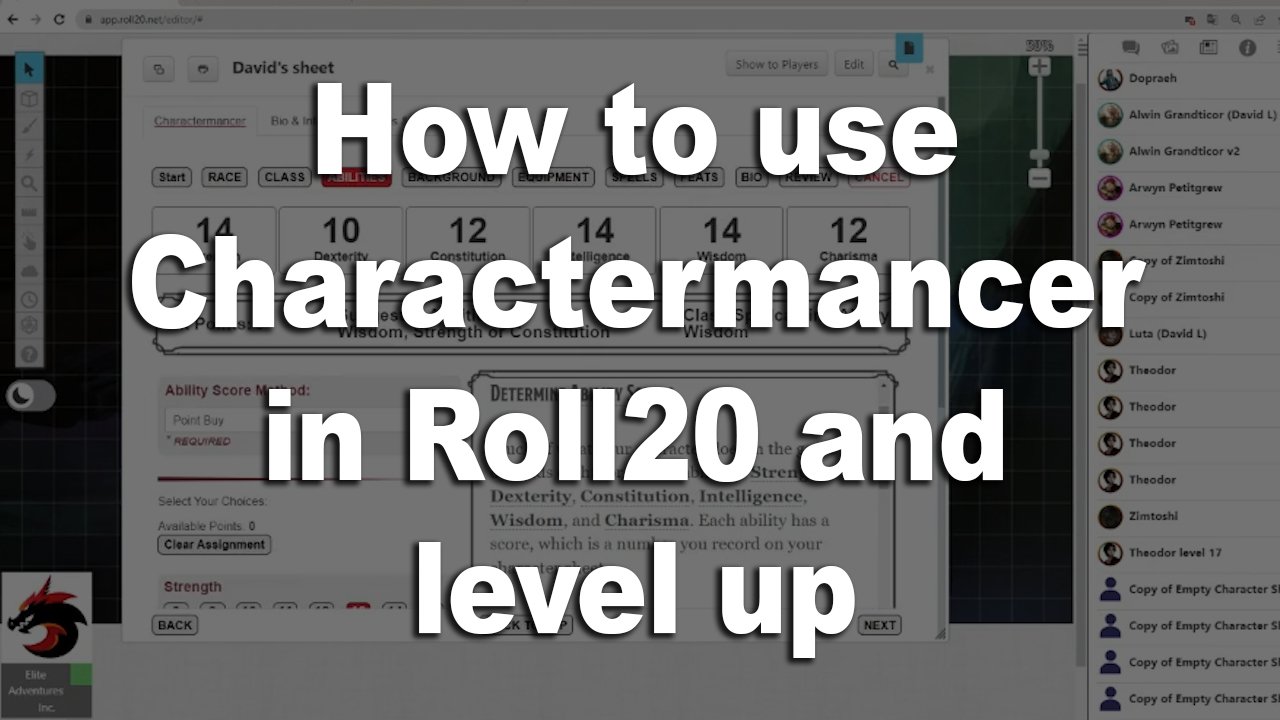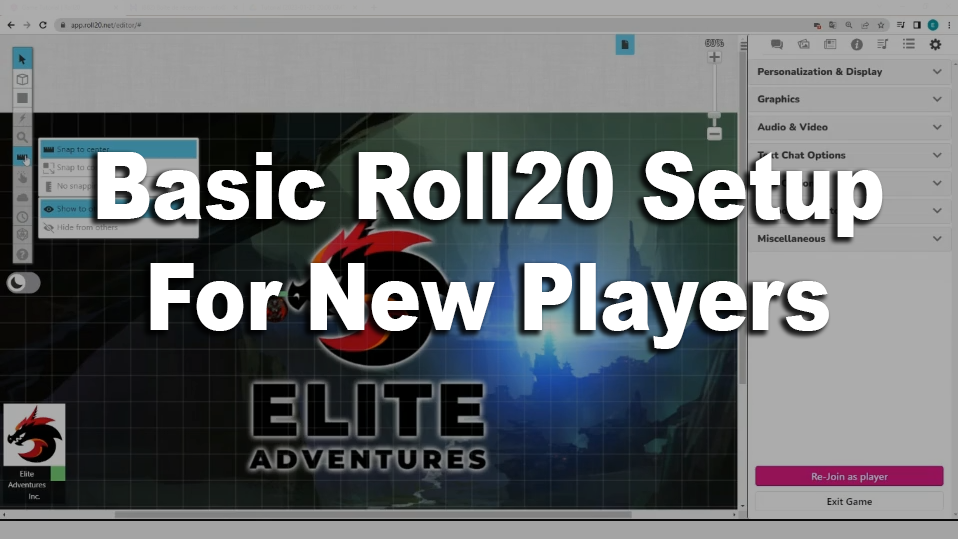How to use Charactermancer in Roll20 and level up In this tutorial we teach you…
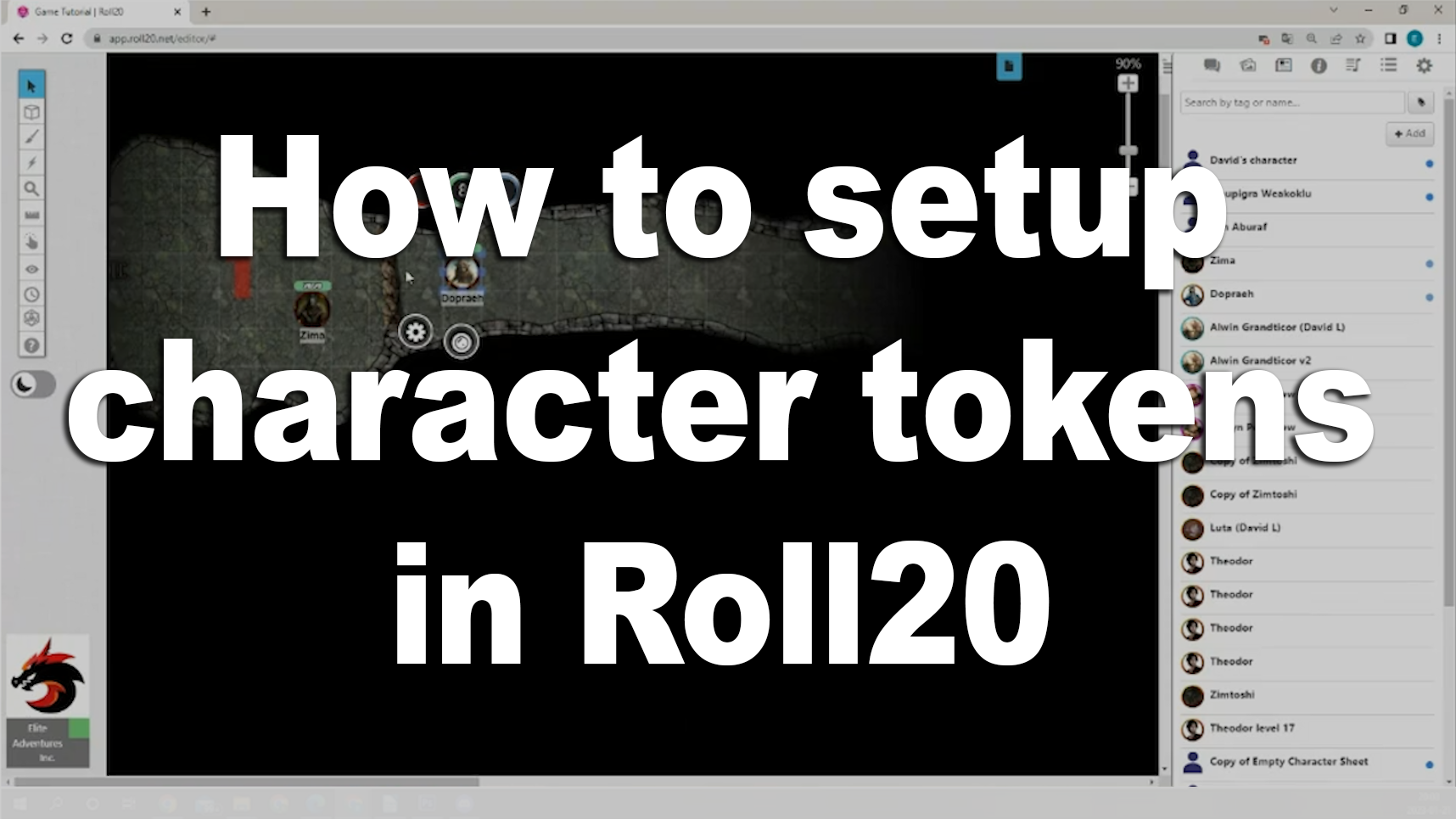
How to setup character tokens in Roll20
Token setup in Roll20
Today we will take a look at how to prepare tokens for your players. This is a crucial element at the beginning any game that you must master. If it takes a long time the game wonn’t start on time and it’s unpleasant for everyone.
There are several ways to do this, but today we will show you how our DMs prepare tokens for Elite Adventures games.
Setup the token names
It’s very important for us that the names of the characters are visible to everyone. It can be difficult to know who is playing which character, especially at the beginning of a game. We have different names on Roll20, on Discord and even yet another name for our characters. It will greatly reduce the initial confusion if you activate the “nameplate” box in the token settings.
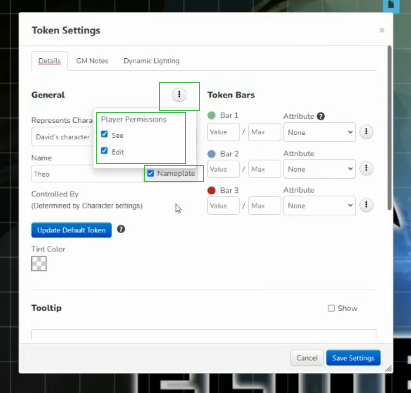
Make sure you remember to click the 3 small dots just above the ”Represents Character” box so you can activate the ”See” and ”Edit” functions by clicking on the check box next to each of them. This will allow everyone to see the token’s nameplate.
Hit Points Visibility
Next we will activate the green bubble just beside the name settings. The bar 1 will become the reference for our Hit Points (hp) on the token. Select the HP option in the drop-down menu and the token will be automatically linked to the character’s hit points on their character sheet. To activate the visibility option, simply click on the 3 small dots. By selecting ”See”and ”Edit”, by clicking the check box, you will allow your players to not only see but edit their HP from their token, changing it on their character sheet.
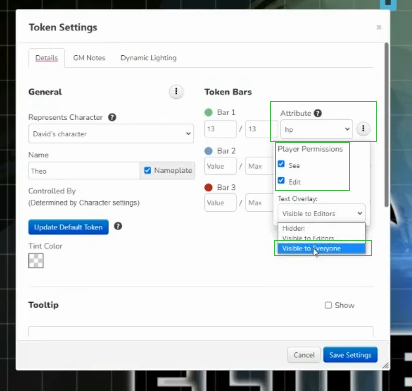
Now we will make the HP visible to everyone so the players will have a better understanding of what going on around them. In real life you would see that your friends are hurt and try to help them. Without knowing the HP of your companions, it’s very had to have a good sense of their health is doing. This also prevents awkward questions like, on a scale of 1 to 47, how hurt are you?
How to setup Roll20 tokens for darkvision
The next step will be setting up the token’s vision, including for seeing in the dark. In the third tab at the top of the menu you will find the options for the vision of the character. You have to activate the ”Vision” AND the ”Darkvision” toggle.

It is very important to add at least 10 feet of Darkvision so that ithe players can properly find their character on the map. They should be able to get an idea of what’s right next to them even if it’s completely dark. We use the dimming option so that the light circles don’t stop suddenly and allows the light to gradually fade in a more natural way. Usually the dimming is halfway through the total view, but sometimes I start it even before that to create more darkness. Don’t forget to choose transparent for the color of the dimming otherwise it will create odd vision effects, especially if its black.
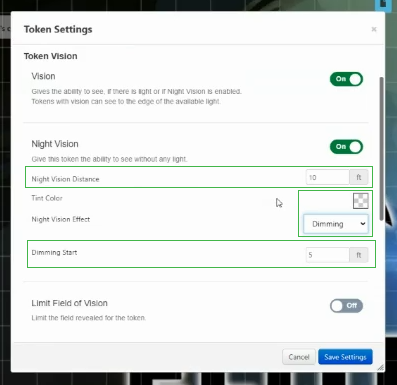
This is also where you can activate light from effects from torches, or light spells for example . This is done by activating the light that the token emits by clicking on the ”Bright Light” and ”Low Light” toggles.
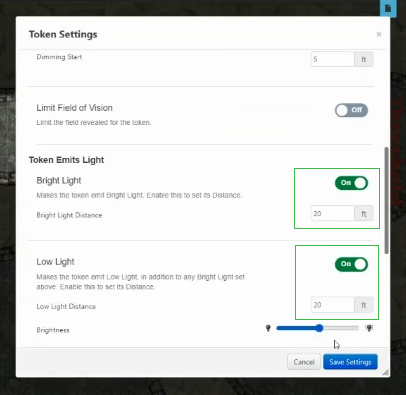
Roll20 Token images and Avatar
You can drag and drop a round image as your avatar so you can drop it directly on the map. This will be linked to the proper character sheet. You can then just set it up by doing what we just talked about and you have your token ready for play. You can then easily copy and paste this token when you need to bring the players to a new map.
![]()
Another way to do this is to select the token properties from the character sheet directly. By clicking on the ”Edit” button on the top right corner of your character sheet you will be able to place avatar art and have a different image for your token. Just underneath there are the token options that allow you to configure the token from here.
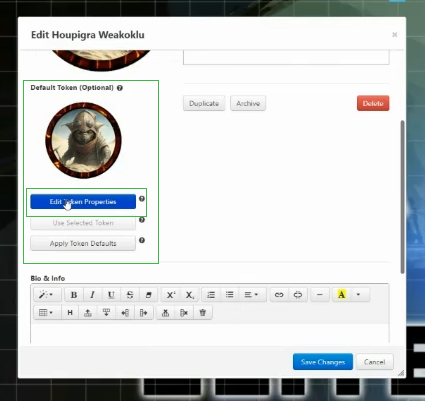
You must activate all the options and mark all the checkbox for everything and prepare the vision as we discussed previously. Be careful, when you do it this way as more options will be inactive.
Assigning Roll20 tokens
After placing your image, you can, at the same time, make sure only the specific player has access to it. If it’s set to ”All Players” in the Character Journal and ”All Players” can edit you can create have problems. First of all, there is a bug if the token is set to visible in all players journal, it will make so the HP bar will not be visible to the others.
More importantly, if all players have edit permissions then everyone will have vision from that token. Reduces the effectiveness of dynamic lighting since people will be able see from every angle on the map.
You are ready to setup your character’s tokens in roll20!
There we go! As long you setup everything in the way we’ve explained it, there should no bugs with token vision and everyone will be able to see their friends’ names and HP bars!